Help for Adobe Audition (click here for Sound Forge & Audacity)
Step 0: Open the MP3 in Adobe Audition and make your life easier by checking/selecting the following:
Step 1: Set your markers (hotkey = F8)
Step 2: Fire up ABBBY Screenshot Reader (comes with ABBYY FineReader)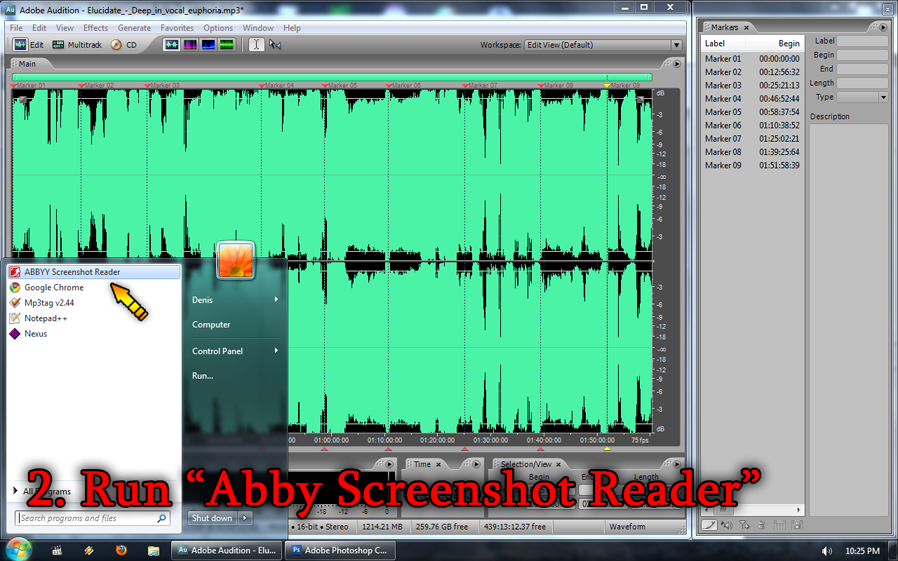
Step 3: Initiate screen capture as show in the pic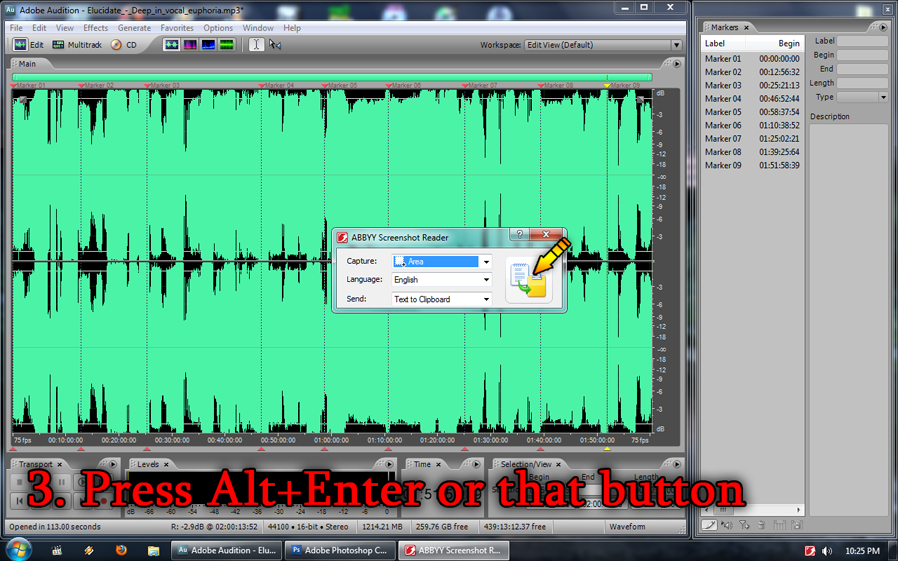
Step 4: Select the area with markers (will be copied to clipboard)
Step 5: You're done. Use (CTRL+V) the OCR'ed list as you wish
- View > Display Time Format > "Compact Disc 75 fps"
- Edit > Snapping > "Snap To Markers" and "Snap To Frames" only
Step 1: Set your markers (hotkey = F8)

Step 2: Fire up ABBBY Screenshot Reader (comes with ABBYY FineReader)
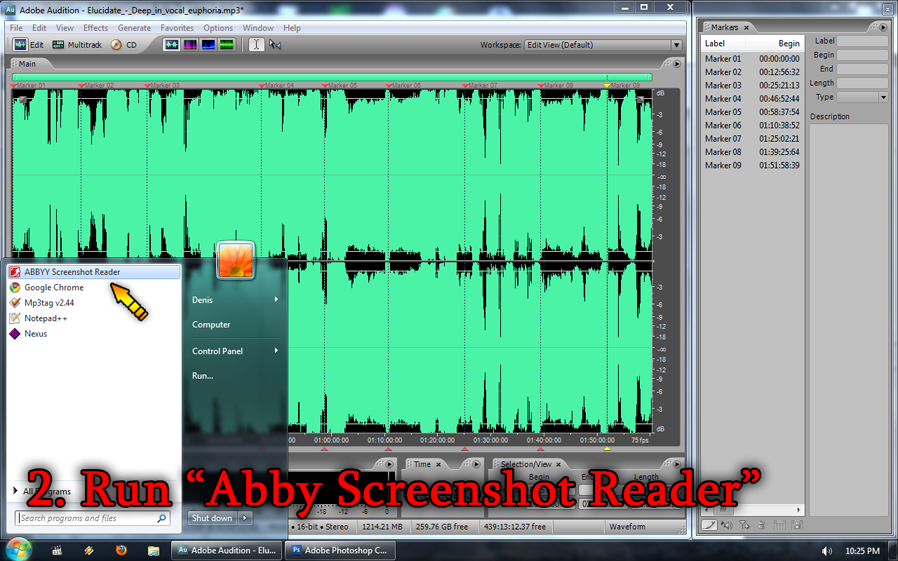
Step 3: Initiate screen capture as show in the pic
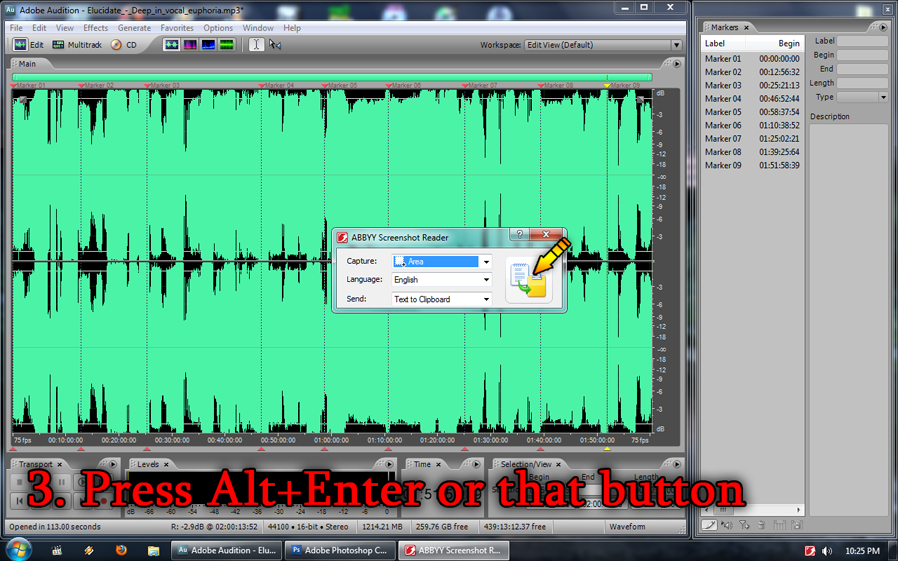
Step 4: Select the area with markers (will be copied to clipboard)

Step 5: You're done. Use (CTRL+V) the OCR'ed list as you wish